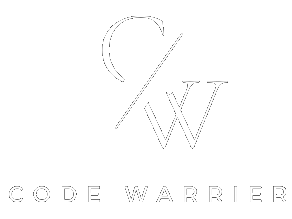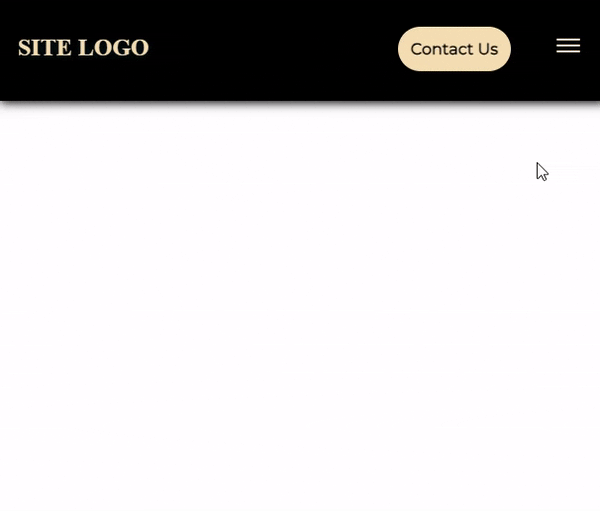
Dark Header
Here, we create a Dark Header using HTML, CSS and JS.
Project Folder Structure
Before we start coding we take a look at the project folder structure. We start by creating a folder called – “Dark Header” Inside this folder, we have 3 files. Create these files like below:
- index.html
- style.css
- script.js
HTML
We create dark header using HTML code. Copy the code below and paste it into your index.html file.
<header>
<div class="logo">
<h2>SITE LOGO</h2>
</div>
<nav>
<ul class="navlinks">
<li class="items"><a href="#">Home</a></li>
<li class="items"><a href="#">Services</a></li>
<li class="items"><a href="#">Blog</a></li>
<li class="items"><a href="#">About-Us</a></li>
<li><a href="#"><button>Contact Us</button></a></li>
<li onclick="showSidebar()"><a href="#"><ion-icon name="menu-outline"></ion-icon></a></li>
</ul>
<ul class="sidebar">
<li onclick="closeSidebar()"><a href="#"><ion-icon name="close-outline"></ion-icon></a></li>
<li><a href="#">Home</a></li>
<li><a href="#">Services</a></li>
<li><a href="#">Blog</a></li>
<li><a href="#">About-Us</a></li>
</ul>
</nav>
</header>
<script type="module" src="https://unpkg.com/ionicons@7.1.0/dist/ionicons/ionicons.esm.js"></script>
<script nomodule src="https://unpkg.com/ionicons@7.1.0/dist/ionicons/ionicons.js"></script>
CSS
We create dark header using CSS code. Copy the code below and paste it into your style.css file.
.logo {
position: absolute;
left: 20px;
width: 200px;
cursor: pointer;
}
li, a, button{
font-family: "Montserrat", sans-serif;
font-weight: 600;
font-size: 16px;
color: bisque;
text-decoration: none;
}
header{
background-color: black;
display: flex;
justify-content: flex-end;
align-items: center;
box-shadow: 2px 2px 10px black;
}
.navlinks li{
display: inline-block;
margin: 30px;
align-items: center;
}
.navlinks li a:hover{
color: #fff;
text-shadow: 1px 1px 5px #000;
}
button{
width: 100%;
padding: 12px;
background-color: #f5deb3;
color:#000;
border-radius: 50px;
outline: none;
cursor: pointer;
transition: all 0.5s, ease 0s;
border: none;
z-index: 999;
border:1px solid transparent;
}
button:hover{
border:1px solid #fff;
background-color:transparent;
color:#fff;
}
.sidebar{
position: fixed;
top: 0;
right: 0;
height: 100vh;
width: 100%;
z-index: 999;
background-color: transparent;
backdrop-filter: blur(10px);
background-color:#000;
display: none;
justify-content: flex-start;
list-style: none;
flex-direction: column;
transition: transform 0.3s ease;
transform: translateX(100%);
}
.sidebar li{
width: 100%;
margin: 25px;
}
.sidebar img{
position: absolute;
bottom: 20px;
width: 100%;
height: 120px;
}
nav ion-icon{
font-size: 2em;
position: absolute;
top: 35px;
right: 20px;
}
h2{
color: #f5deb3;
text-shadow: #002423 -2px 2px 10px;
text-align: left;
}
@media only screen and (min-width: 830px){
.navlinks ion-icon{
display: none;
}
}
@media only screen and (max-width: 830px){
.navlinks .items{
display: none;
}
}
JS
Finally, we add functionality in dark header using JavaScript. Copy the code below and paste it into your script.js file.
function showSidebar() {
const sidebar = document.querySelector(".sidebar");
sidebar.style.display = 'flex';
setTimeout(() => {
sidebar.style.transform = 'translateX(0)';
}, 10);
}
function closeSidebar() {
const sidebar = document.querySelector(".sidebar");
sidebar.style.transform = 'translateX(100%)';
setTimeout(() => {
sidebar.style.display = 'none';
}, 300);
}
CODEPEN

Watch Some Other Topics