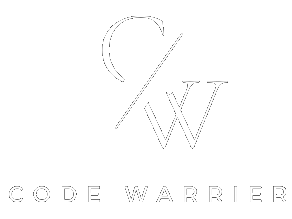Image Hover Effect
Here, we create image hover effect using HTML and CSS.
Project Folder Structure
Before we start coding we take a look at the project folder structure. We start by creating a folder called – “Image Hover Effect” Inside this folder, we have 2 files. Create these files like below:
- index.html
- style.css
HTML
We create image hover effect using HTML code. Copy the code below and paste it into your index.html file.
<div class="images-wrapper">
<div class="image">
<img decoding="async" src="https://codewarrier.com/wp-content/uploads/2024/04/i-4.jpg" alt="">
</div>
<div class="image">
<img decoding="async" src="https://codewarrier.com/wp-content/uploads/2024/04/i-3.jpg" alt="">
</div>
<div class="image">
<img decoding="async" src="https://codewarrier.com/wp-content/uploads/2024/04/i-1.jpg" alt="">
</div>
<div class="image">
<img decoding="async" src="https://codewarrier.com/wp-content/uploads/2024/04/i-1.jpg" alt="">
</div>
<div class="image">
<img decoding="async" src="https://codewarrier.com/wp-content/uploads/2024/04/i-4.jpg" alt="">
</div>
<div class="image">
<img decoding="async" src="https://codewarrier.com/wp-content/uploads/2024/04/i-3.jpg" alt="">
</div>
</div>
CSS
We create image hover effect using CSS code. Copy the code below and paste it into your style.css file.
body{
background:#000;
padding:50px 0;
}
.images-wrapper{
display:grid;
grid-template-columns:repeat(3,1fr);
column-gap:30px;
row-gap:30px;
max-width:1200px;
margin:auto;
}
.images-wrapper .image img{
width:400px;
height:400px;
}
.images-wrapper .image{
position:relative;
overflow:hidden;
}
.images-wrapper .image::before{
position: absolute;
top: 0;
left: -100%;
content: '';
width: 50%;
height: 100%;
background: -o-linear-gradient(left, rgba(255, 255, 255, 0) 0%, rgba(255, 255, 255, .3) 100%);
background: -webkit-gradient(linear, left top, right top, from(rgba(255, 42556, 255, 0)), to(rgba(255, 255, 255, .3)));
background: linear-gradient(to right, rgba(255, 255, 255, 0) 0%, rgba(255, 255, 255, .3) 100%);
-webkit-transform: skewX(-25deg);
-ms-transform: skewX(-25deg);
transform: skewX(-25deg);
opacity:0;
}
.images-wrapper .image:hover::before{
-webkit-animation:shine 1s;
animation:shine 1s;
opacity:1;
}
@keyframes shine{
100%{
left:125%;
}
}
CODEPEN
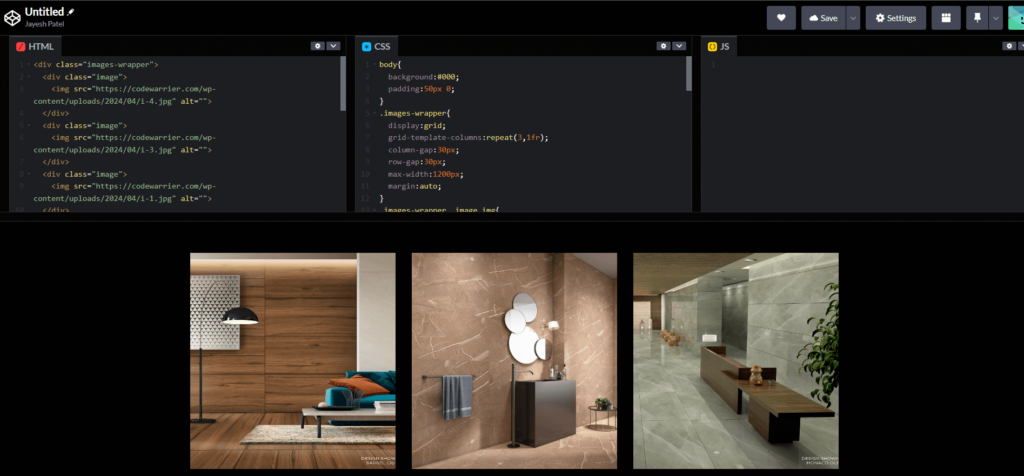
Watch Some Other Topics